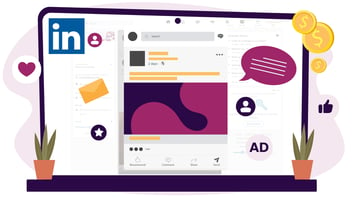
Top 5 Linkedin Lead Gen Form Examples to Boost Your Marketing
In today’s competitive environment, harnessing the power of social media platforms like LinkedIn is a must. Such platforms help you improve your reach and have better lead-generation capabilities. LinkedIn Lead Gen Forms are one such tool that helps you seamlessly and efficiently capture valuable information from potential prospects.
So, let us explore various LinkedIn lead gen form examples demonstrating how to create effective forms on the professional networking platform to avoid rejections.
Let’s start with understanding the reasons why your LinkedIn forms may get rejected.
Why Is Your LinkedIn Lead Form Rejected?
There might be instances when your lead gen form's status shows as "Rejected" in Campaign Manager.
It signifies that the LinkedIn team has examined your ad creative and determined that the content, landing page, or product violates their Advertising Policies.
If your ad gets rejected, then you will get the following information:
- The reason for rejection will be displayed in Campaign Manager when you hover over the ad status.
- You will also receive an email notifying you about the rejection.
Further, if you wish, you can edit your ad to align with LinkedIn’s policies and submit it again for review.
Understanding LinkedIn's Lead Gen Form Structure
LinkedIn Lead Gen Forms help you gather quality leads. Let’s understand how its structure works:
- Forms are pre-filled with your target LinkedIn user's profile data. It happens if you have a LinkedIn ad attached to a form. And when the user hits the Call-to-Action (CTA) button, the form automatically captures the user's profile and contact information.
- Furthermore, you can create Lead Gen Forms for your matched audiences once your target users engage with ads. It'll help you retarget engaged users in your upcoming campaigns.
- You can optimize your Linkedin form for both Sponsored Messaging campaigns and Sponsored Content to be compatible on desktop and mobile. Also, you don't have to pay extra fees to create Lead Gen Forms besides ad campaigns' pre-defined costs.
How To Create A LinkedIn Lead Gen Form?
You can create your LinkedIn lead gen form in two ways:
- If your Ads account is associated with a LinkedIn Page, you can create Lead Gen Forms as an account manager or campaign manager using the Campaign Manager tool.
- You can also create Lead Gen Forms during the campaign creation process. Further, you can attach these forms to new campaigns by selecting the lead generation objective.
Now, let's check out the steps to create the form:
1. Log in to “Campaign Manager.” However, you can also switch accounts if needed.
2. On the left menu, click "Assets" and select "Lead Gen Forms."
3. At the top, click on the "Create Form" button.
4. Fill out the sections you wish to include in your form.
5. Click on "Create" to finalize the task.
Further, remember If the campaign is already active, the new Lead Gen Form will be in Draft status. To update the status, follow these steps:
1. From the “Ads” tab, locate the correct ad name and click on the "More" icon.
2. Select "Edit" from the options that appear.
3. Next to the ad, click on the dropdown menu located on the right.
4. Choose "Active" from the dropdown to change the ad's status.
Here are a few things you should know while creating the form:
- You have the ability to edit Lead Gen Forms, whether they are active or inactive.
- Sponsored Content Preview does not include a preview of the Lead Gen Form. For previewing the Lead Gen Form attached to a Sponsored Messaging campaign, simply send yourself a test message.
5 Examples Of LinkedIn Lead Gen Forms
Here are examples of 5 types of Linked Lead Gen Form used by top B2B companies:
1. Event Registration
Here is an example of the LinkedIn Lead Gen Form used by AWS for an upcoming webinar event registration.
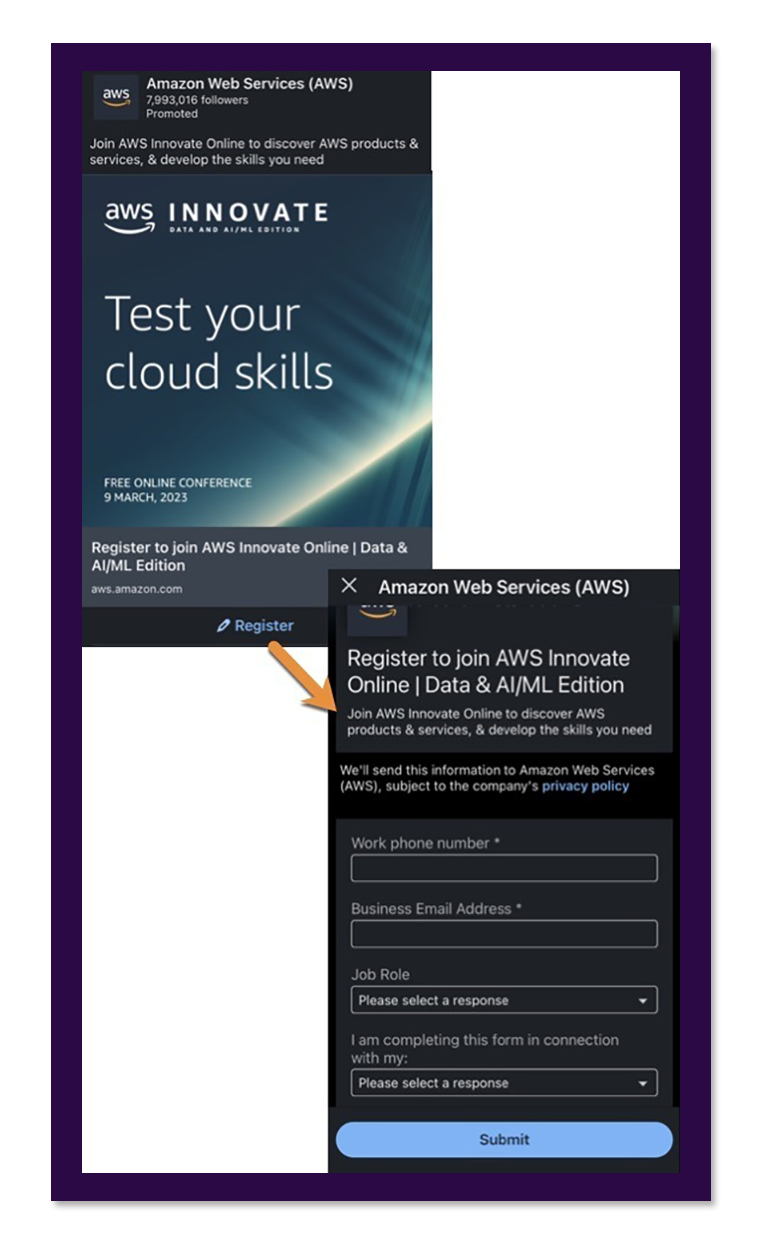
The form used the “Register” button as the CTA and requested the following information:
- Lead’s phone number
- Job role
- Business email address
- An additional question to enable AWS to appropriately adjust its follow-up messages
2. Actionable Download
The next example is from Vestd, which is an investment platform. It uses LinkedIn’s actional download form to offer its free guides on share incentive schemes for employees for employers.
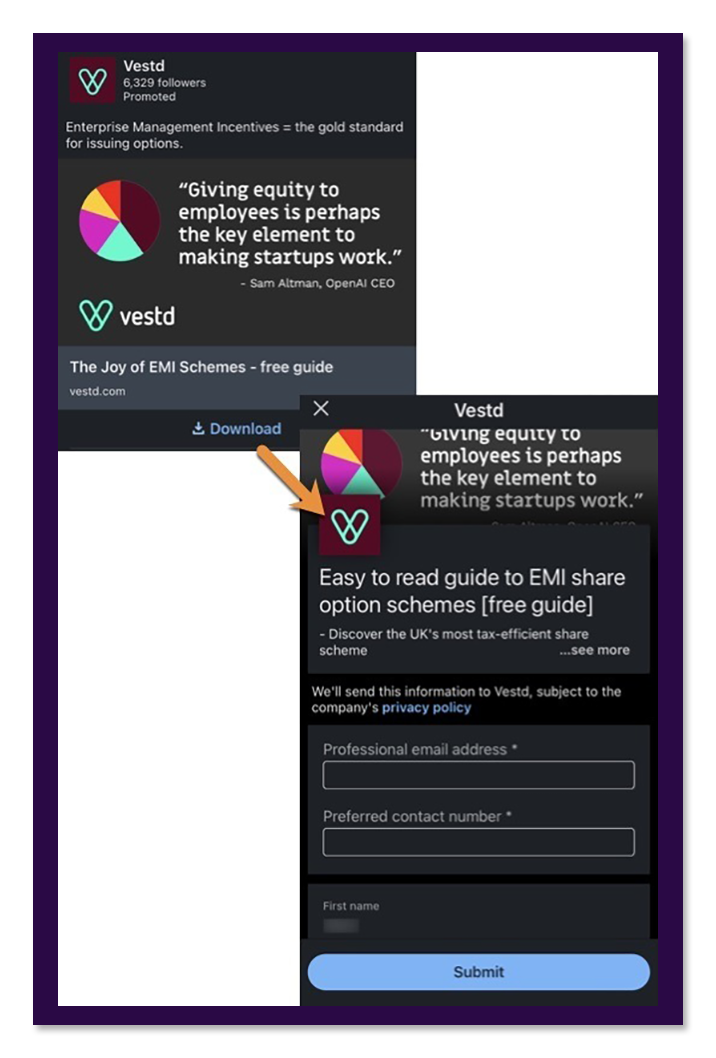
The form requests the following information:
- Prospect’s email address
- Contact number
- First name
3. Quote For A Product Or Service
Access Health’s ad post attached with the lead gen form offers target businesses a quote.
The company gathers all lead’s information through the form and passes them through the qualification process and delivers the ideal quotation for them.
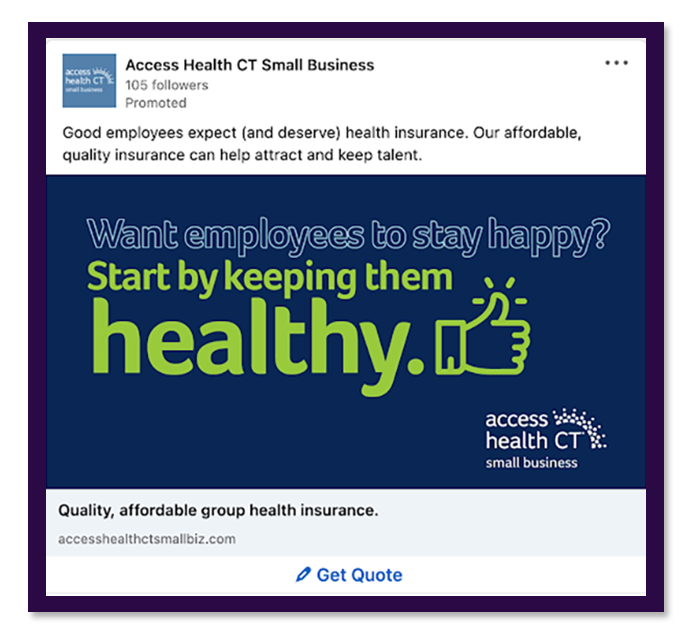
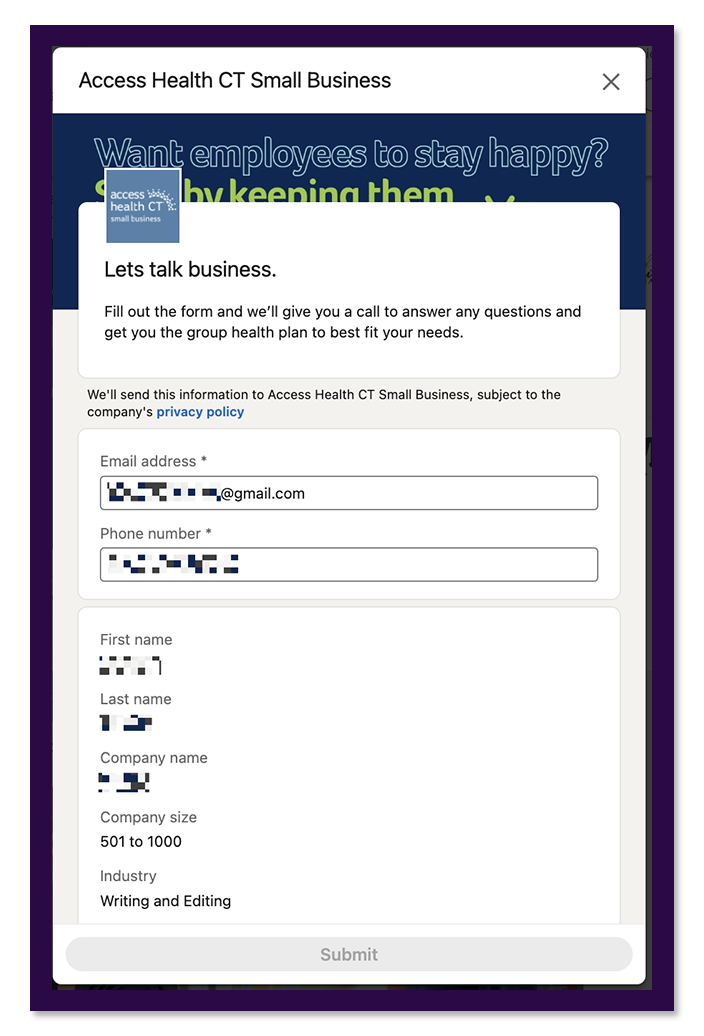
The form requests the following information:
- Lead’s first name
- Lead’s company name
- Industry
- Company size
- Phone number
- Email address
4. Free Service
Eltropy, an IT agency, uses LinkedIn ads to offer its free service to leads. They attach the LinkedIn lead gen form to the ad to target leads that are closer to conversion.
The company provides a complementary analysis of the Return on Investment (ROI) and details about the exact time it will take.
The form later reiterates the offer. Thus, it gives the users more specifics on the timing.
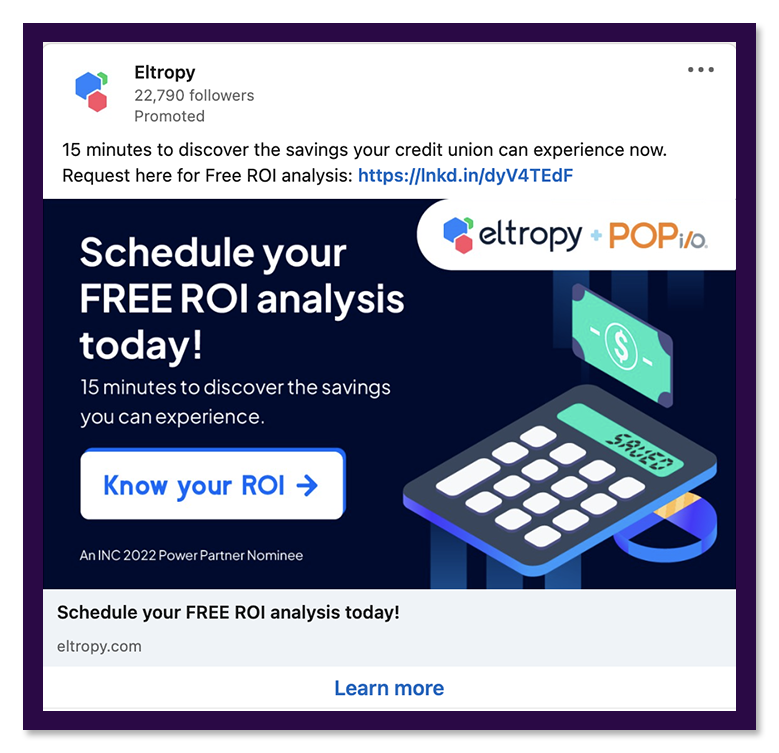
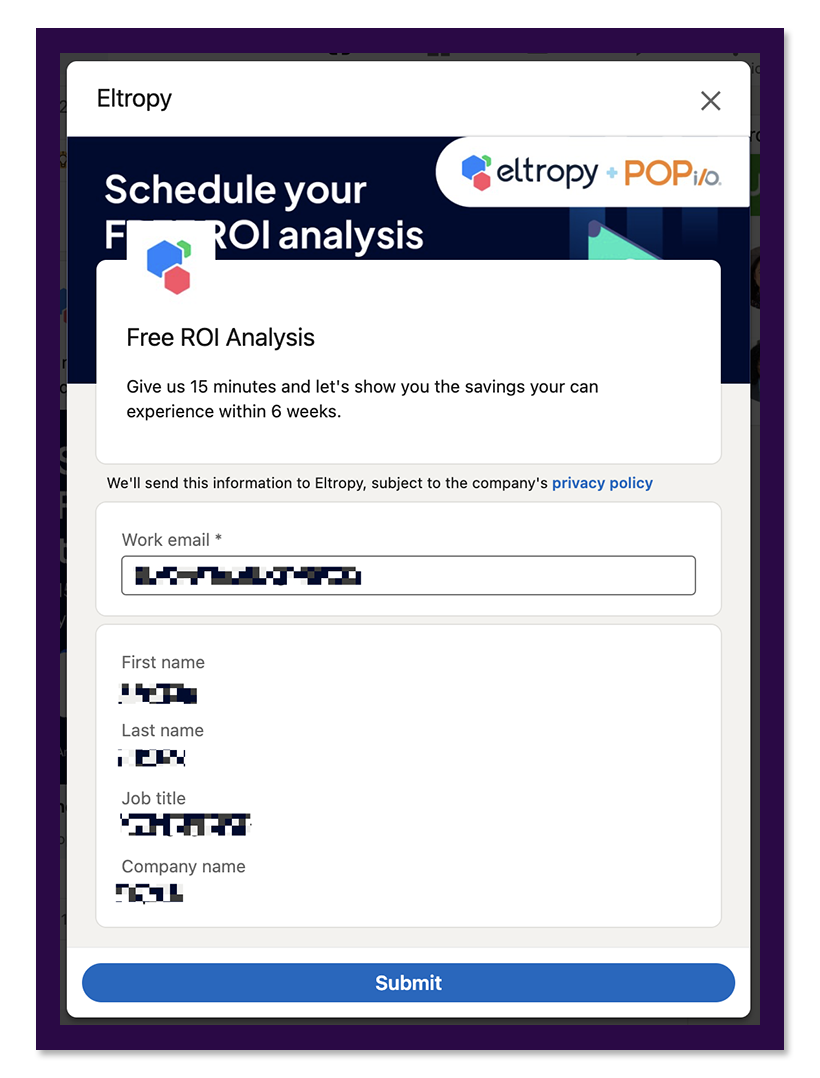
The form requests the following information (Most of them get pre-filled):
- First name
- Last name
- Job title
- Company name
5. Report Download
Salesforce offers the report download of its State of Marketing analysis through its lead gen form.
The report is a lead magnet of the form that displays stats to encourage users to tap on the CTA. It is a longer version of the LinkedIn form.

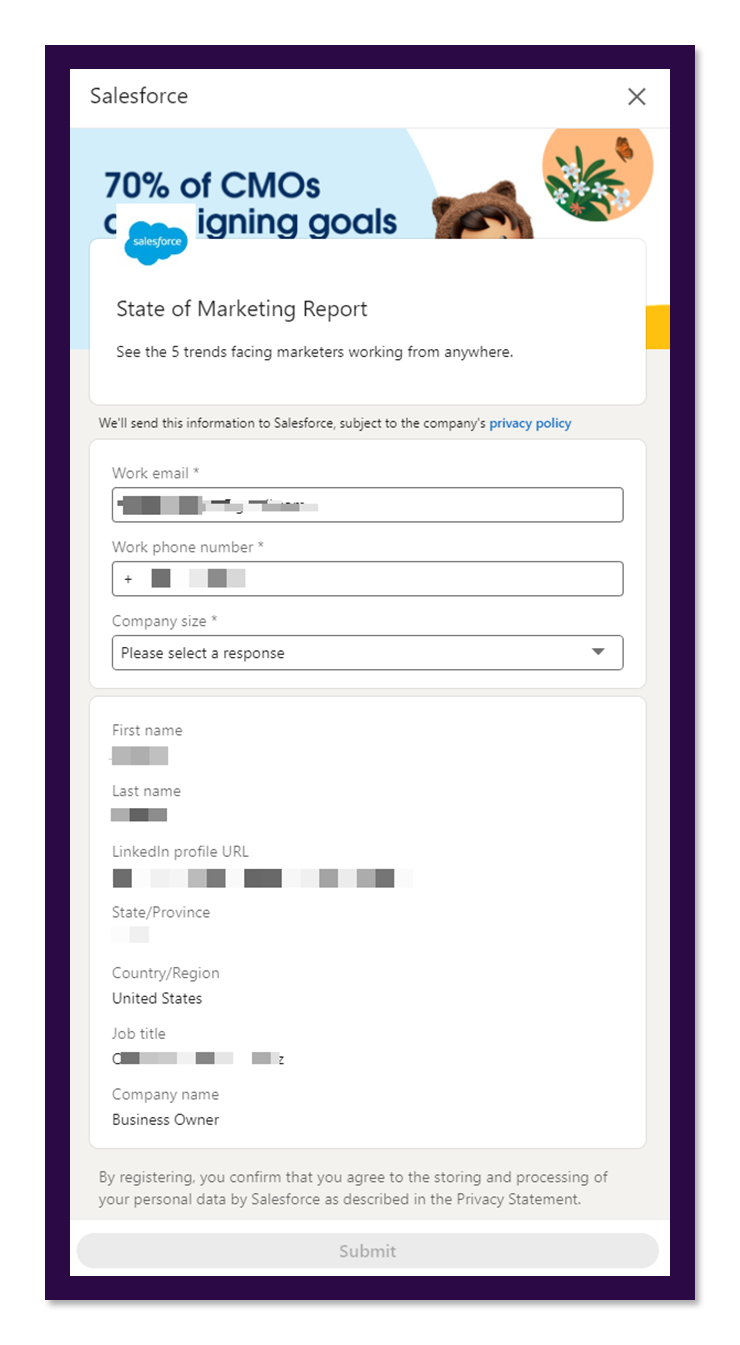
The form requests the following (mostly pre-filled) information:
- First name
- Last name
- LinkedIn profile URL
- State/Province
- Country/Region
- Job title
- Company name
- Company size
- Phone number
- Email address
How Do You Test Your Lead Gen Form On LinkedIn?
There are several ways you can test your LinkedIn lead gen form, such as:
1. A/B Testing
A/B testing/split testing involves creating two versions of a form and comparing their performance to determine which one yields better results.
To illustrate, let's consider an example where you create two variations of your form: one with a shorter length and another with an extended length. Subsequently, you would execute both versions of the form and analyze the data to determine which form generates more leads.
To establish an A/B test on LinkedIn, adhere to the following steps:
- Create Version A and Version B of your LinkedIn form.
- Designate Version A as your “Control” and display it to 50% of users.
- Designate Version B as your “Treatment” and present it to the remaining 50% of users.
- Launch your campaign and diligently monitor the outcomes.
- Analyze and compare the results of Version A and Version B to ascertain the better performer.
Conducting multiple tests to determine the version that yields optimal results for your business is crucial.
2. Multivariate Testing
Multivariate testing entails generating multiple form versions and subsequently evaluating the results. Additionally, multivariate testing allows for the simultaneous testing of multiple elements.
To illustrate, let's consider an instance where you create four distinct versions of your form:
- One with an extended form length
- One with a shorter form length
- One with fewer fields
- One with more fields
Further, execute all four versions of the form concurrently. Then, measure the performance of different combinations and assess to determine the most adequate variant.
To establish a multivariate test, adhere to the following steps:
Generate multiple versions of your form, ensuring each version differs in at least one element.
Set up each version as an individual campaign.
Execute all campaigns simultaneously.
Analyze and compare the results you obtain from each campaign.
Determine the combination of elements that yields the best performance.
3. Test Campaign
To test your LinkedIn Lead Gen Forms using a test campaign, follow these steps:
1. Create a test lead gen form by including all the desired fields you wish to capture, such as:
- First name
- Last name
- Email address
- Job title
- Company name, etc.
2. Proceed to create a test campaign within LinkedIn Ads and add your test lead gen form to it. Make sure to set a specific campaign period for easy result tracking.
3. Develop a landing page on your website that features a form with the same fields as your LinkedIn lead gen form.
4. This landing page aims to capture leads originating from your LinkedIn Ads campaign.
After creating the landing page, obtain its URL and add it as the destination URL for your LinkedIn Ads campaign.
5. Now, it's time for the actual testing phase. Run your LinkedIn Ads campaign for a few days and carefully monitor the results.
6. Check if leads are being generated and appearing in your account from the campaign. It will indicate that your LinkedIn lead gen form is functioning correctly.
If you encounter any issues, consider the following checks:
1. Verify that all fields in your LinkedIn lead gen form are correctly mapped to the corresponding areas in your CRM or marketing automation software.
2. Ensure the destination URL for your LinkedIn Ads campaign accurately points to the intended landing page on your website.
3. Confirm that no errors on your LinkedIn lead gen form or website could hinder visitors from submitting their information.
Conclusion
LinkedIn lead generation forms are effective ways to collect high-quality leads that can help grow your business. This improves the process of information collection from potential customers and helps businesses meet their needs in an efficient manner.
Ensure to carefully check out the LinkedIn lead gen form examples mentioned above to get a better idea.




