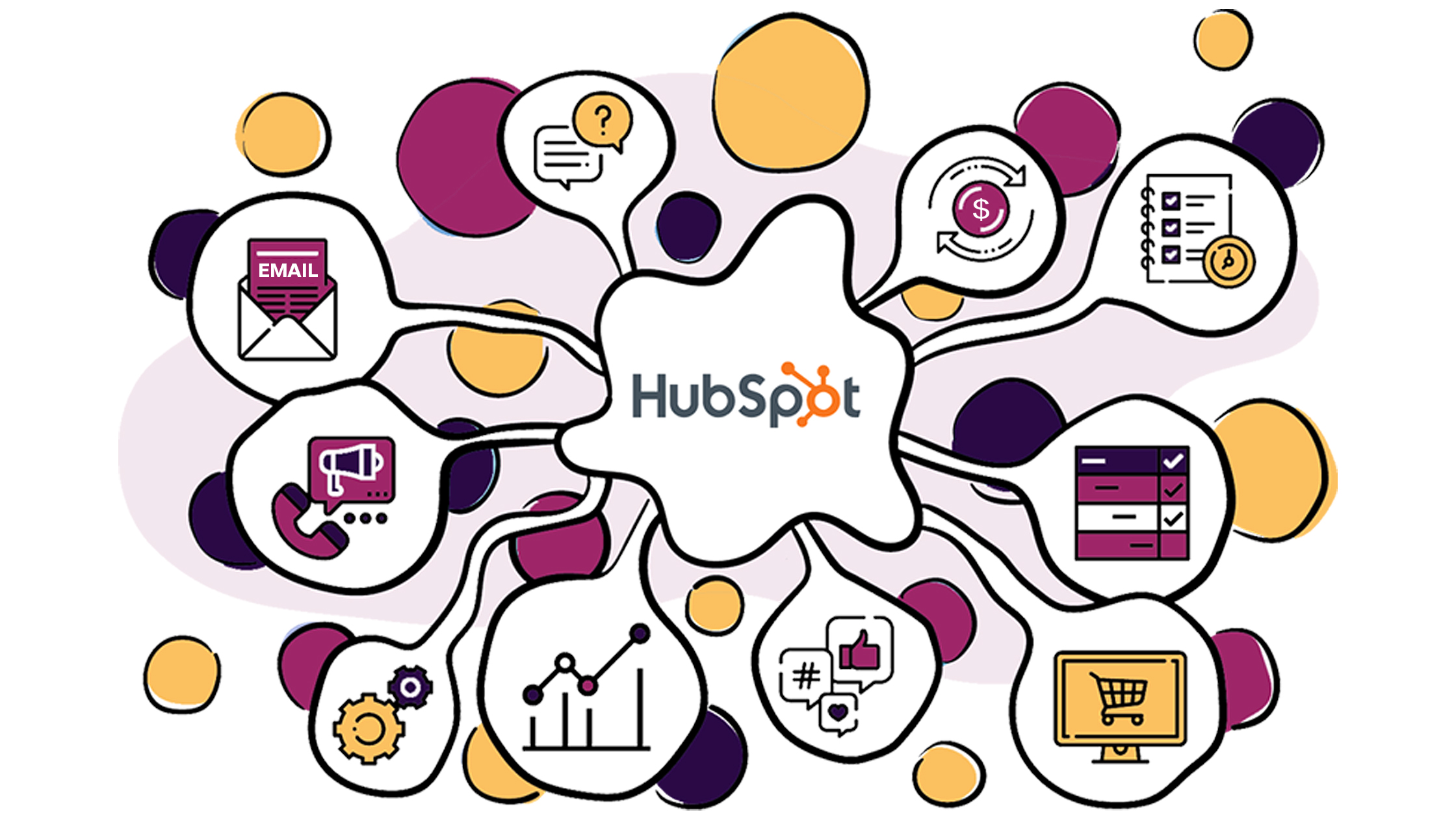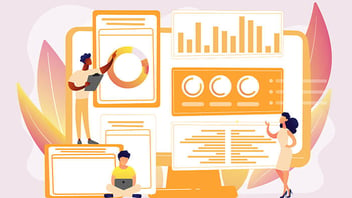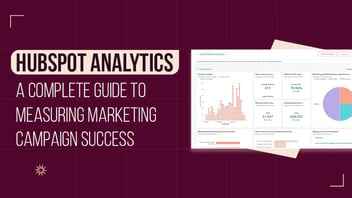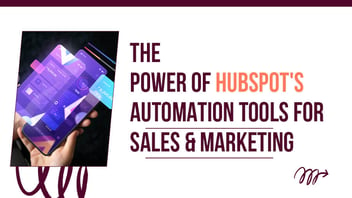
Here’s All You Need To Know About Hubspot Automation Workflow
As a B2B marketer, you probably brainstorm new ideas to boost sales. Nurturing prospects will be an important part of your marketing efforts. But manually tracking each prospect's movements and offering them deals accordingly is time-consuming.
This is where the HubSpot automation workflow comes into play. This email automation tool helps you automate multiple internal marketing tasks. Its workflows utilize marketing emails saved for automation. HubSpot sends these emails, which you can customize from the address in the email editor.
These workflows execute via specific pre-defined triggers created for different user categories. The tool performs actions based on those triggers. HubSpot offers you to build a workflow from scratch. However, you can use its existing templates.
So, let's learn about these workflows and how to use them.
Hubspot Workflows vs. Sequences
Let’s check out the differences between Hubspot automation workflows vs. Hubspot automation sequences
| Features | Workflows | Sequences |
| Subscription level | Accessible through professional subscriptions | Accessible through Sales/service Hub professional or Enterprise user subscription |
| Types of emails | Sends marketing emails to top-of-the-funnel contacts | Sends sales emails to bottom-of-the-funnel contacts |
| Available actions | Action range includes sending SMSs, marketing emails, record creation, notifications, data updates, task creation etc. | Actions range includes task creation, sending sales emails, and LinkedIn InMail. |
| Enrollment | Allows contact list enrollment both automatically and manually. Ex: Form submission, contact property update, deal creation. | Enrols contact list manually only in bulk or individually. Automated enrollment is available for HubSpot Sales Enterprise Customers only. |
| Conditions | Allow flexibility to define functions by allowing If/Then conditions. | No such flexibility is provided. |
| Un-enrollment | Automated contact un-enrolment using impression list or goal criteria. | Un-enrolls contact only once they reply to an email, book a meeting, or manually remove. |
| Performance and reporting | Different goal types are accessible to use to measure performance. | Reply rate and booking rate are accessible to use to measure performance. |
| Limitations on enrollment | No maximum limit on the number of actions. | Allows up to 5 email actions. |
| Limitations on actions | No major limitations. | Contact enrollment is limited depending on the HubSpot subscription level. |
Types of workflows in HubSpot
There are 8 types of workflows in HubSpot:
1. Contact-Based Workflow
Contact-based workflows let you:- Trigger a webhook
- Create a task
- Set a delay
- Send internal notifications
- Create a record
- Use third-party integrations
- Set or clear any property value and so on
HubSpot workflows based on contact give you a unified platform to automate emails, leverage created lists, and track them. HubSpot offers three sub-types of workflows in this category:
1. Standard or Blank workflow: A contact's certain actions trigger the workflow, such as:- Filling out a form
- Join your mailing list
- Enrolling in a program etc.
The workflow automates follow-up actions, such as sending a personalized email or updating the contact's profile.
2. Specific/fixed date workflow: Fulfilling starting conditions triggers the contacts in this workflow. All actions happen simultaneously following a pre-defined date and time. You can use this workflow for fixed-date events such as:
- Sending reminders to contacts who register for a webinar
- Sending out holiday notifications
- Sending invitations or reminders to the conference
- Performing a follow-up
3. Contact date property workflow: Workflows focus on a contact date property. A contact stays in the workflow till the execution is scheduled for the first action related to the contact date property.
Some use cases of this workflow type are:
- Sending personalized emails.
- Sending contacts special offers emails on their special occasions like anniversaries or birthdays.
- Sending welcome emails on the activation of the contact's account
2. Company-Based Workflow
The workflow automates tickets and deals for companies. It lets you:- Create tasks linked to your company.
- Send company-based emails to customers. (NOTE- your customer must have a Marketing Pro subscription).
- Set company properties.
3. Deal-Based Workflow
The prime triggers of deal-based workflows include updates on deals. Such as:- A change in the deal stage
- Change in the revenue amount.
- Sending notifications and emails
- Making modifications within a deal
- Trigger 3rd party integrations such as Sakari text messages.
- Database management
- Marketing
- Customer success management
- Internal workflows
4. Ticket-Based Workflow
Use the workflow to automate ticket creation for specific enrollment. The triggers of this workflow include:- When an email is sent to the contact
- When a contact replies to an email
You can use a ticket-based workflow to perform the following actions:
- Create new conservation tickets or edit existing ticket status when you receive or send a new email.
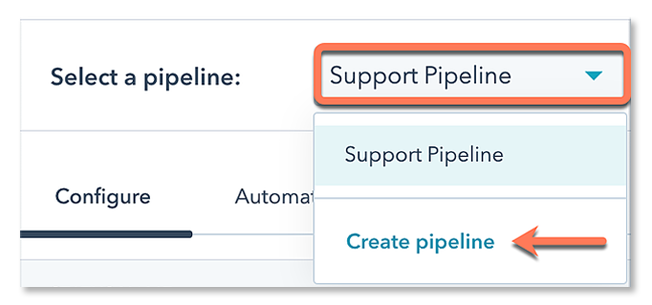
- Send automated emails from the conversations inbox or internal notification to the team member if the ticket status changes.
- Rename, record, and delete ticket pipelines.
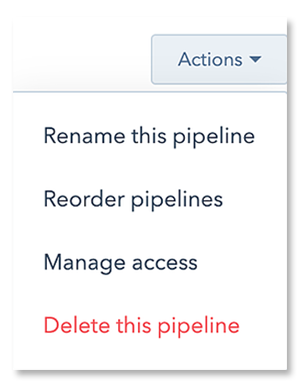
- Track ticket progress within a pipeline.
5. Quote-Based Workflow
The workflow can be a great aid if you provide many quotes to your contacts. It is a custom workflow that can quote a contact's specific order. You can use it for purposes like:- Creating proposals
- Creating web pages containing contact-specific pricing information
- Processing orders
- Use actions for sending emails to contacts
- Include delays between sent emails
The workflow auto-unenrolls the quote once it's signed to prevent sending additional emails. It looks like this:
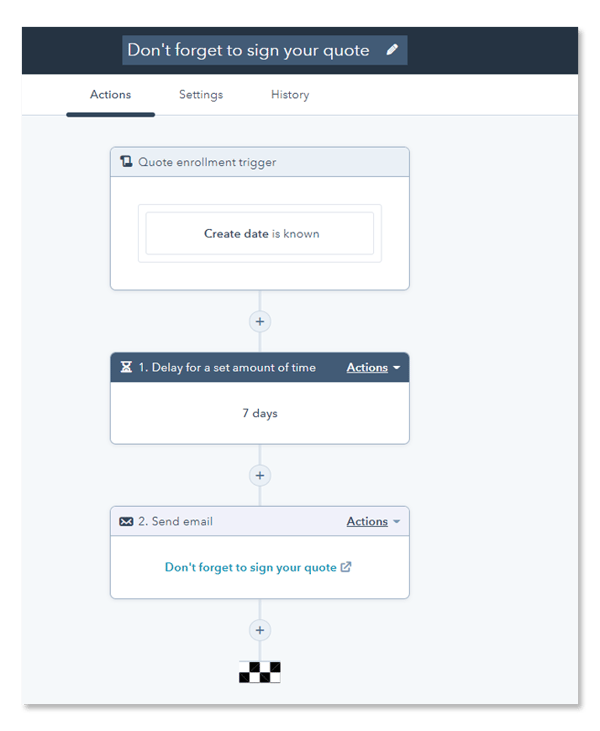
6. Conversation-Based Workflow
This type of workflow is triggered when a conversation starts, such as when a customer starts a chat with a sales or support rep. The workflow can automate follow-up actions, such as sending a personalized email or assigning the conversation to a specific rep.
7. Feedback Submission-Based Workflow
The workflows trigger once the customers submit feedback via feedback or survey forms. You can use the workflows to:- Enroll records in workflows
- Segment contacts in a list
- Build custom cross-object or single-object reports
You can create custom feedback submission properties ideal for your business. However, HubSpot offers a few predefined feedback submission properties. Such as:
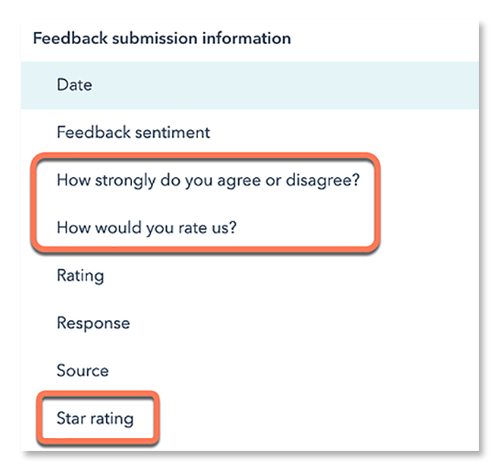
- Date- When a contact submits the feedback.
- Sentiment: Contact's opinion about the product/service.
- Response: Contact's notes on their survey response.
- Source: Platform where the contact responded to the survey. For example, Shareable link or Email.
- Submission name: Contact's feedback name
8. Goal-Based Workflow
Once you reach a specific goal, this workflow triggers.
For example, when any of your leads become your customer or when you win a deal.
This type of workflow typically tracks and optimizes conversion rates and overall business performance.
Here's how this workflow works:
- Moves contacts' status to a new life cycle stage.
For example, from lead to customer. - Identifies contacts' actions indicating their engagement.
For example, clicking a certain CTA form submission.
- Tracks when contacts reach a great significant interaction number through your marketing content.
How To Use HubSpot Workflows In Your Business?
You can use automated HubSpot workflow functions across your four prime business departments. Let’s check them out here:
1. Marketing Automation:
HubSpot allows you to automate various marketing activities. It includes email marketing, social media posting, lead nurturing, and lead scoring. You can use workflows to:- Automatically send personalized emails based on a contact's behavior.
- Segment your contacts based on their interests and behaviors.
- Trigger actions based on specific events.
For example, when a contact fills out a form or downloads a resource, it triggers actions like sending customized emails. These emails are curated based on the contact's unique interest and interaction with your business.
2. Sales Automation:
HubSpot can help automate many of the repetitive tasks that sales reps perform on a daily basis. It includes lead qualification, lead routing, lead scoring, and follow-up emails. The automation helps in the following sales processes:
- Prioritize leads based on their level of engagement.
- Use workflows to assign leads to the right sales rep.
- Automate follow-up emails based on specific triggers.
For example, when a prospect views a pricing page, it's clear that they are considering purchasing your product. The automation will send the prospect’s information to suitable sales reps who can encourage them to purchase. It will also start sending follow-up emails consisting of product’s exclusive details, and discount offers, etc.
3. Customer Service Automation:
HubSpot can help automate many customer service tasks. Some of them are ticket management, response times, and escalation procedures. You can use workflows to:- Assign tickets to the right agent automatically.
- Set up SLA alerts to ensure tickets are addressed promptly.
- Trigger notifications when a ticket requires escalation.
4. Operations Automation:
HubSpot can help automate many operational tasks, such as data entry, reporting, and task management. You can use it to automate:- Update records when a deal moves to a different stage in the pipeline.
- Trigger tasks for team members based on specific events or deadlines.
You can set up your workflow based on your objectives. You just have to choose your objective like this:
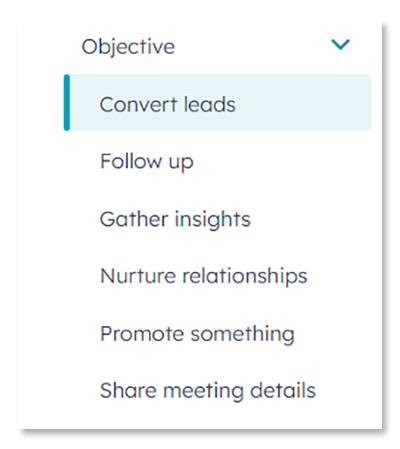
Top HubSpot Workflow Examples For Sales & Marketing
Below are the top 4 HubSpot workflow examples you must check:
-
Welcome Workflows
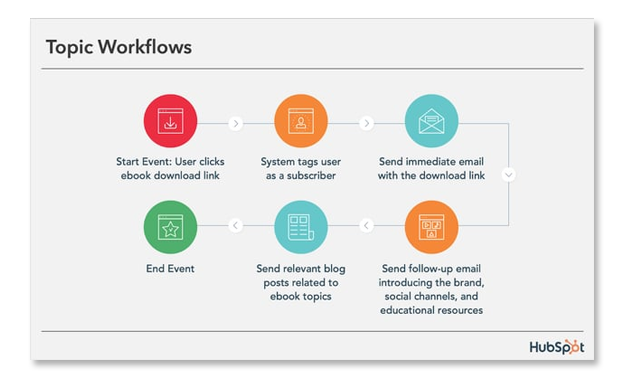
Collecting email addresses is equal to generating leads. Once you get the leads, you can strategically nurture them. It may eventually turn into a sale. Therefore, you need more visitors to fill in the contact form to make it happen.
Thus, you'll need to set up a welcome lead workflow to perform the following:
- Triggers enrollment when a contact fills the lead gen form.
- Changes contact's life cycle stage to Subscriber.
- Sends an auto welcome email attached with your best content pieces. It increases the chances of them clicking/reading them.
- Changes life cycle stage from subscriber to lead once a contact clicks/opens the email.
-
Lead Scoring Workflows
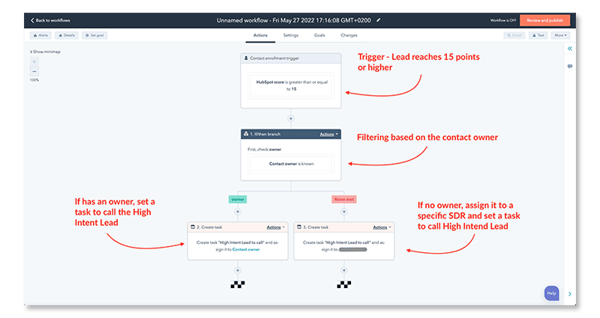
- Promising leads: Ones with a good engagement dynamic with your business. I.e., 7 points.
- Highly converting leads: Ones highly interested in buying your niche products. I.e., 10 points.
- Negative leads: Ones who are disinterested in engaging further with your business. I.e., 0 points.
Then, set the workflow that does the following actions:
- Triggers enrollment when a contact scores a certain number of lead-scoring points.
- Changes contact's life cycle status to “lead,” “marketing qualified lead,” or “sales qualified lead.” This categorization happens depending on the contact's lead score.
- Performs If/Then testing.
For example, if the life cycle score becomes SQL, assign the contact to a sales team member.
- Sends an in-app notification for new SQL to a sales team member.
-
Lead Nurture Workflows
.png?width=462&height=883&name=Lead-Nurture-Workflows%20(1).png)
The workflows take the contacts to the marketing funnel. They enter your contacts into a nurturing program when they download your content.
For example, If a contact downloads your eBook, whitepaper, or report, the workflow will select a preset nurturing program for them. It includes sending them a relevant email series to encourage the desired action.
You can set different action series depending on the email types that your contact interacts with. You can use the following parameters while defining actions:- Use if/then branches for different routes
- Create actions as per different contact personas
- Consider the contact's lifecycle to create hyper-personalized content
Now, set a nurturing HubSpot automation workflow that does the following actions:
- Triggers enrollment when a contact submits the form for downloading your content.
- Once successfully downloaded, the workflow takes appropriate time (up to 5 working days ) to connect with the contact again.
- Next, it sends an auto email containing mid-funnel content that meets the contact's needs.
- Applies If/Then branch. Such as:
- If the contact clicks/opens the email, change the life cycle status to MQL.
- If the contact doesn't interact, clear the life cycle stage and return the contact to the subscriber.
-
Re-Engagement Workflows
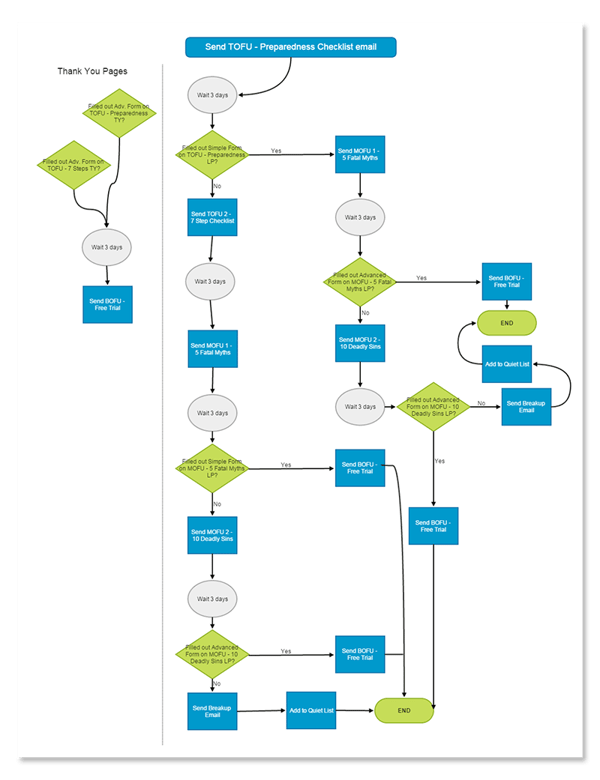
You can turn dead leads into hot ones using this workflow. Create the workflow that does the following:
- Triggers enrollment when contact has not opened your last 10 emails.
- Sends re-engagement email that includes a discount or offers or something appealing.
- Applies If/Then branch. Such as:
- Changes the life cycle status to lead when the contact engages/opens the email.
- Adds the contact to the list of unengaged contacts to delete when the contact doesn't open the email
4 Hubspot Workflow Best Practices
1. Keep An Eye On The Unenrolled Objects Within Workflow Goals
The job of the workflow goals is to:- Arrange the overall goal of a workflow
- Monitor how efficiently it nurtures the enrolled objects
When your contact fulfills a set goal, they unenroll themselves automatically from the workflow. But, sometimes, you might not be sure why an object suddenly unenrolls. Here, you should use the History tab to scan and know the reason. The practice ensures a smooth performance of workflow goals.
2. Ensure Workflows Are Not Functioning Against Each Other
Often, you may encounter two or more workflows working against one another.
For example, on the one hand, one workflow may set a certain property. On the other hand, another workflow may try clearing it. The scenario will produce confusing results.
It usually happens during new contact enrollments. These contacts enroll in various workflows right after creation. You must monitor your workflow inventory regularly to see which properties work under them. Follow these steps:- Go to Setting
- Tap on the Properties
- Choose a property. I.e., Contact Owner (It will check whether the property is under use within any workflows).
3. Create And Promote The Content For Each Stage Of The Journey
Build content for each customer journey stage: Awareness, Consideration, and Decision. Here's how to do it:
Awareness Stage- Attract customers through:- Cold emails
- Cold calls
- Social posts
- Videos
- Infographics
- Blog posts.
- Email newsletter for your brand
- Event promotion
- Added newspaper to your site
- An eBook
- Case studies
- Webinars
- A product/service demo
- Free trial for a limited period
- A well-positioned product pricing page.
4. Put Extra Attention To The Timing
Ensure to set two things considering the timing:- When you send the emails
- What triggers the workflow to send emails
Use HubSpot's workflow parameters to set appropriate timing for the task.
For example, you can set the workflow to send emails within a preset period defined by you. It can be under specific business days.
HubSpot Automation Workflow Checklist
Planning HubSpot workflows is a crucial step in automating your business processes. Here are some important steps to follow:
1. Define the purpose of the automation:
Before creating a workflow, it's essential to define the purpose of the automation. It will help you determine what specific tasks you want to automate and how they will benefit your business.
For example, the purpose of a marketing automation workflow could be to nurture leads and increase conversions.
2. Identify the target audience
Identify your target audience. It will help you tailor your workflow to specific contacts' needs and behaviors.
For example, if you're creating a lead nurturing workflow, you'll want to segment your contacts based on their interests and pain points.
3. Map out the workflow steps and decision points:
You can start mapping out the workflow steps and decision points. It involves:
- Identifying the triggers that will start the workflow.
- The actions that will be taken.
- The conditions that will determine the next step in the workflow.
For example, if a lead downloads a whitepaper, you can trigger an email workflow that sends them related content and eventually invites them to a demo.
4. Set goals and KPIs for automation:
Measuring workflow automation's success is important. It shows if the workflow is achieving its intended purpose and if it needs any adjustments.
For example, if the goal of your workflow is to increase conversions, you'll want to track conversion rates and other metrics to see if the workflow has the desired effect.
Conclusion
There are many business automation solutions that you can leverage. But HubSpot stands out from others with its powerful automated solutions. You get pre-built and customizable HubSpot automation workflows.
However, we understand that leveraging HubSpot tools and solutions can be overwhelming. Especially when you aren't used to it. Thus, you must connect with a business partner with in-depth HubSpot expertise. We at Revnew will help leverage HubSpot solutions to their full potential. You'll be able to build, oversee and analyze a customer-centric marketing strategy.