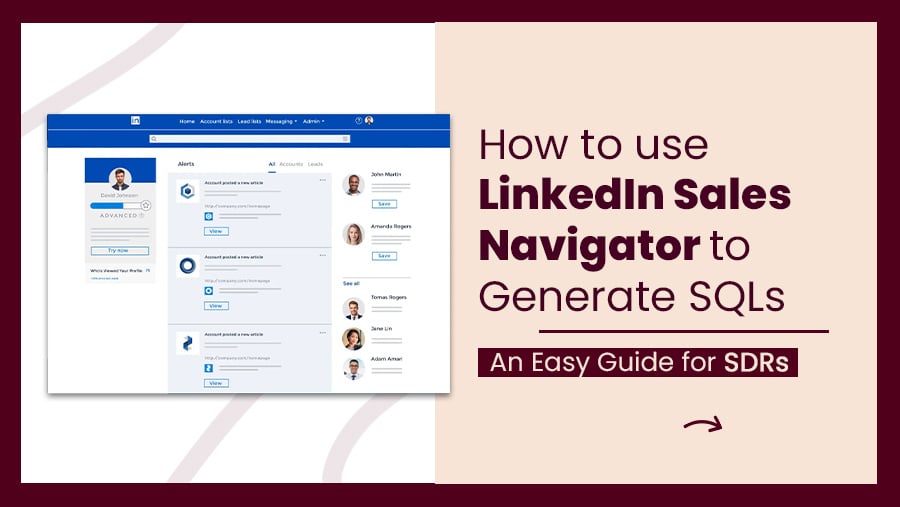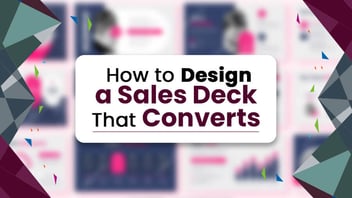
How to use LinkedIn Sales Navigator to Generate SQLs: An Easy Guide for SDRs
B2B marketers, if you seek to elevate your lead-generation efforts in 2025, you are in luck. LinkedIn Sales Navigator is among the most potent tools businesses use for lead generation. And this tutorial is precisely what you need to leverage its full potential.
By the end of this guide, you'll clearly understand how to use LinkedIn Sales Navigator to generate quality leads and design an actionable plan to attract premium prospects.
As per LinkedIn, sales professionals who use the platform have seen the following results on average:
- An increase of 17% in win rates by saving leads in Sales Navigator.
- A boost of 42% in deal sizes by connecting with key decision-makers such as CEOs or CXOs of their target companies through Sales Navigator.
- A growth of 15% in the pipeline by utilizing Sales Navigator to locate potential customers.

So, let's get started! But before delving into the intricate details, let's first discuss why LinkedIn Sales Navigator is crucial for lead generation.
Note: Did you know Facebook is also a beneficial tool for B2B marketers? Check out our detailed blog on B2B Marketing LinkedIn vs. Facebook to learn more.
Understanding LinkedIn Sales Navigator and Its Key Features
"What is LinkedIn Sales Navigator?" LinkedIn offers a premium subscription service catering to sales professionals and businesses looking to enhance their lead-generation efforts.
The service provides a range of sophisticated features that are unavailable in a free LinkedIn account. It also enables users to save leads, receive lead updates, and access insights on lead activity.
Moreover, LinkedIn Sales Navigator can be a vital B2B LinkedIn marketing strategy that helps businesses identify decision-makers and build relationships with potential clients.
Read More: How to find sales leads (SQLs) on LinkedIn?
7 Key Features of LinkedIn Sales Navigator
So, what are the primary functionalities of LinkedIn Sales Navigator that make it so useful for lead generation? Some of the main functions include:
- Advanced search filters
- Lead recommendations
- Lead insights
- Saved Searches
- The ability to see who has viewed your profile
These features allow you to quickly find, target, and connect with your ideal leads. So, let’s check its seven primary functionalities in greater detail:
1. Advanced Search Filters
With LinkedIn Sales Navigator, you can search for leads using various advanced filters. For example, you can search by industry, location, company size, seniority level, etc. This allows you to find and target your ideal leads quickly.
2. Lead Recommendations
LinkedIn Sales Navigator provides personalized lead recommendations based on your search criteria and the leads you've already connected with. These recommendations can save time and help you find new leads you may have missed otherwise.
3. Lead Insights
Next, it offers valuable information about your leads, such as their job changes, new projects, and other essential updates. You can decide when to reach out and what to say to your leads.
4. Saved Searches
With LinkedIn Sales Navigator, you can save searches and receive notifications when new leads match your criteria. In addition, it allows you to stay up-to-date on new leads and opportunities quickly.
5. Profile View Alerts
You can also see who's viewed your profile, including leads with whom you still need to connect. This information can help you identify and connect with leads interested in what you have to offer.
6. InMail
LinkedIn Sales Navigator provides you with a higher number of monthly InMail messages. You can send these messages directly to other LinkedIn users, even if disconnected. In addition, it allows you to reach out to leads who you may have yet to be able to contact otherwise.
7. Activity Feed
The Activity Feed in LinkedIn Sales Navigator provides a consolidated view of all your lead activity in one place. It also includes updates on lead changes, recent profile views, and more.
How Does LinkedIn Sales Navigator Differ From a Free LinkedIn Account?
Although there’s a ‘LinkedIn Sales Navigator free trial’ option, there’s no free version available. First and foremost, the advanced features and capabilities mentioned earlier are not available with a free LinkedIn account.
Additionally, with LinkedIn Sales Navigator, you can get the following:
- Expanded profile information and insights
- The ability to see who's viewed your profile
- A higher number of monthly InMail messages – messages you can send directly to other LinkedIn users, even if you're not connected
So, as you can see, there are many benefits to using LinkedIn Sales Navigator over a free LinkedIn account. Hence, if you're serious about lead generation, upgrading to a LinkedIn Sales Navigator subscription is worth considering.
Setting Up Your LinkedIn Sales Navigator Account
Here are the steps to set up your LinkedIn Sales Navigator account:
- Click on the "Sales Navigator" link in the top right corner of the business.linkedIn.com homepage.

- Enter your personal information, email address, and password.
- Click on the "Sign in" button. Upon successful sign-in, you will be directed to the Sales Navigator homepage, which will appear in a new window.

- Complete the required information, such as your professional headline, current position, and past experiences, to customize your profile for optimal performance.
- Add a professional profile picture and header image to give an excellent first impression to your connections and prospects.
- You can import your contacts and lead lists by uploading a file in the appropriate format (such as a CSV file) or connecting your email account to LinkedIn Sales Navigator.
- Once your profile is set up and your contacts are imported, you can use LinkedIn Sales Navigator's advanced sales and prospecting tools to connect with potential clients and grow your business.
Using LinkedIn Sales Navigator for Lead Generation
How much does LinkedIn Sales Navigator cost per month? Well, different levels of LinkedIn Sales Navigator pricing models are available:
- Core ($79/month)
- Advanced ($131.25/month)
- Advanced Plus (Contact their team)

Let’s now check out how to use these LinkedIn Sales Navigator plans to commence your lead-gen journey.
1. Utilizing Advanced Search Filters
LinkedIn Sales Navigator offers access to a sophisticated search engine with over 30 search criteria to help you find your ideal customers.

Unlike the basic LinkedIn search, there are no limitations on the number of searches you can make using Sales Navigator.
The filters available in Sales Navigator are divided into several categories, including:
- Company
- Function
- Personal
- Workflow
- Spotlight
- Posted Content
The "Spotlight" category is exciting as it includes dynamic filters that track changes in job positions, news mentions, and shared experiences.
Using these filters can help you write personalized sales messages to your prospects. You can mention:
- A post they recently published
- An experience you share
- A common connection
- A recent job change
The "Posted Content" filter is another helpful tool that allows you to see all LinkedIn profiles that have posted or commented on a post containing a specific keyword.
If someone actively engages with content related to your niche, they will likely be a good prospect. You can create a lead list with the best prospects from your search results to take advantage of this.
2. Building a Lead List
After conducting your search, selecting a few prospects and saving them to a list is a good idea. Here's how you can create a lead list on Sales Navigator:
- Check the boxes next to your chosen prospects
- Click on "Save to List"
- Select the "+" symbol to add a new list
- Give your list a name

By saving your prospects to a lead list, you can easily access them in the future by navigating to the "Lead List" tab on Sales Navigator.
3. Sending InMails

Once you have saved your leads into a list, you can send connection requests and InMails directly from the Sales Navigator interface.
InMails are premium LinkedIn messages that go directly to your prospect's inbox, bypassing the need for a connection request. With Sales Navigator, you get 50 Inmail credits per month, so using them wisely is essential.
It's recommended that you first send a connection request and then resort to using an Inmail if the connection request is not accepted.
The lead list feature in Sales Navigator allows you to take notes on your leads and keep track of the InMails you have sent to them.
This feature effectively turns the Sales Navigator interface into an outreach CRM for your sales team, especially if most leads are on LinkedIn.
4. Using Alerts for Follow-ups

With Sales Navigator, you can monitor your leads' LinkedIn activity and receive updates about their posts and job changes. It is also a valuable tool for sending personalized follow-up messages.
The alerts feature is on the Sales Navigator homepage. You can also bookmark important alerts for later use.
You can access the LinkedIn post by clicking "View" and even like and comment directly from Sales Navigator. This is especially useful in B2B sales if you want to initiate a conversation or follow up with your prospects by commenting on their content.
Finally, keep track of your lead generation activities using LinkedIn Sales Navigator's lead tracking feature.
Set goals and measure your progress towards achieving your lead generation objectives.
Protips: You can send personalized emails to your prospects by referring them to your LinkedIn connection. This will increase the chances of a high engagement rate, and they will also show interest in taking the conversation beyond LinkedIn.
Once your rapport is established, you can send them a customized and hyper-personalized email asking how you can help them with your unique solutions.
Check out our list of highly converting sales pitch email templates that can easily increase your email response rate.
Best Practices for Using LinkedIn Sales Navigator
We previously published content related to LinkedIn b2b marketing best practices for B2B businesses. Next, after discussing this with an expert team, we finally arrived at recommended approaches and techniques for making the most of your LinkedIn Sales Navigator account.
- Automatically generating leads with saved searches: You've done your first searches and obtained the results. But what happens next? People will change jobs, accounts will grow, and the LinkedIn database will constantly evolve.
LinkedIn has created a "Saved Searches" tool to keep up with these changes.
Using the "Save Search" feature, you can receive notifications when new individuals match your search criteria. It is a great way to identify new opportunities and contact people when they assume new positions.
To save a search, click "Save Search" on the top right of the interface.
- Excluding clients and competitors from search results: When conducting prospecting, you must ensure you don't contact past or current clients or competitors.
To do this, locate your clients and competitors, add them to an account list, then, when searching for leads, go to Workflow, select the Blacklist, and click "Exclude." All individuals working for companies in your account list will be excluded from your search results.
If you have all your existing clients in a CSV file, you can upload the file to create an account list.
- Importing accounts through CSV upload: This feature can be incredibly beneficial if you use data sources other than LinkedIn to identify accounts.
"Account Upload" allows you to import account information from a CSV file so that LinkedIn can try to match these accounts in its database. In addition, creating an account list can be automated, allowing you to identify decision-makers within the companies you've scraped from sources.
If you have the LinkedIn URL of the company page for each account, the match rate will be 100%.
- Sending unlimited Inmails: Sales Navigator comes with 50 Inmail credits per month, but this amount may need to be increased if you're looking to prospect on LinkedIn at scale.
- Tracking prospects with Smartlinks: The LinkedIn Sales Navigator "Smartlink" feature is an underutilized tool for LinkedIn lead generation.
Smartlinks allows you to create PowerPoint-style presentations directly from LinkedIn, send them to your prospects, and track their interaction with the presentation.
- Crafting effective messages and connection requests: This refers to the process of creating personalized, engaging, and persuasive messages and connection requests. It includes writing compelling subject lines, using the recipient's name, and highlighting your shared interests and background.
- Building relationships and nurturing leads: It implies establishing and maintaining relationships with your leads over time. It includes staying in touch, providing value, and responding to their needs and interests.
- Leveraging LinkedIn's native tools and integrations: You can use LinkedIn's built-in tools and third-party integrations to enhance your lead generation efforts.
It includes using LinkedIn's Groups and Company Pages to engage with your target audience and integrating LinkedIn Sales Navigator with your CRM or marketing automation platform to streamline your workflows.
Wrapping It Up
So, how effective is LinkedIn Sales Navigator? It is a robust tool that provides effective prospecting and outreach capabilities. Hence, it’s one of the best LinkedIn marketing tools.
However, many people only utilize a few features regarding LinkedIn lead generation, cold messaging, and Sales Navigator.
This content aims to be a comprehensive resource, just as we use it for our employees and in-house coaching clients, to help you make the most of these tools.
If you're looking for LinkedIn lead generation services that guarantee 99% high-quality leads, Revnew is the right place for you. Contact us today.